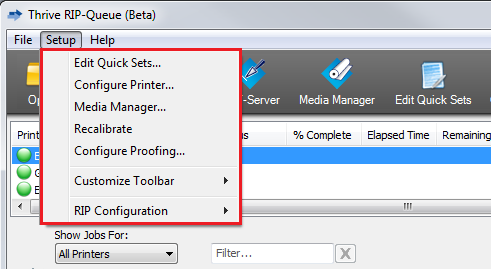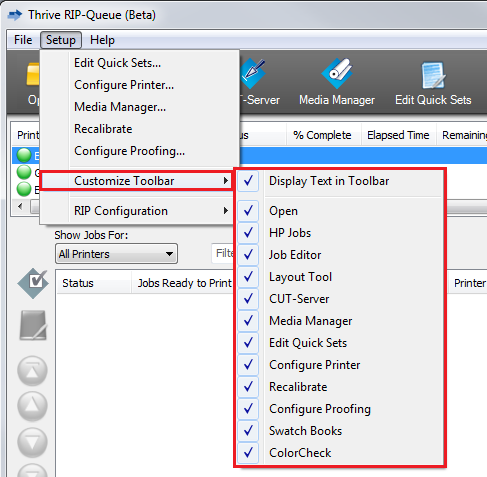| Setup Menu | |
|---|---|
|
The Setup Menu in RIP-Queue gives you quick access to tools that let you control your printers, Quick Sets, toolbars, and other options.
You can open the Setup Menu clicking Setup on the top of the toolbar in RIP-Queue. You can choose from the following options:
This opens the Edit Quick Set dialog. Select a Quick Set you want to use, and then click [ Edit...].
This opens the "Configure Printer" dialog. You can modify Quick Sets, Media, Device, and other settings specific to your printer. See Configuring a Printer for more information.
This opens the Media Manager application. If you do not have this application, contact your sales representative for an upgrade.
Recalibrate allows you to recalibrate and linearize your modes for getting more accurate and consistent color
This opens the "Proof Creation Settings” dialog. See Proofing for more information.
This option allows you to select which icons will appear in your toolbar. If an item has a checkmark by it, it will appear in the toolbar. You can also show/hide text for all icons on the toolbar (Figure 2). See Toolbar for more information.
|
Figure 1
Figure 2 |